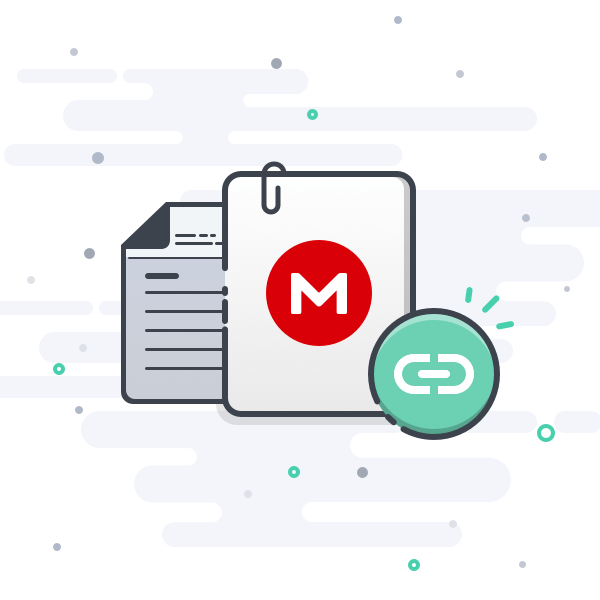While I am at it, here is the full tutorial on how to get the current LC70 service manual running on any Android smartphone or tablet. All other HTML based service manuals will work too, it follows the same principle.Does someone have something like this for how to view OFFLINE on android/iOS mobile devices?
Here we go, let me know if something is unclear:
1)
Install f-droid client App: Visit F-Droid - Free and Open Source Android App Repository - https://f-droid.org and click "Download F-Droid". Then install the APK.
2)
Open the F-Droid App and search for the App "Termux" Terminal Emulator App. Install it within F-Droid.
3)
Open the Termux App and first of all start an update/upgrade with the command:
Bash:
pkg upgrade4)
Install nginx web server and git with this command:
Bash:
pkg install nginx git5)
In termux empty the nginx web root folder with this command:
Bash:
rm -rfv ../usr/share/nginx/html/*6)
Copy the service manual to the nginx web root folder. There is different ways to achieve that.
6A)
Here is one way:
Clone the repository contents into the web root folder by issuing this command:
Bash:
git clone https://github.com/randokuruza70/manual ../usr/share/nginx/htmlAnother way would be:
Download one of the service manuals as ZIP file, i.e. by issuing this command for the current 70 series service manual:
Bash:
wget https://github.com/randokuruza70/manual/archive/refs/heads/main.zipThen unzip the ZIP file into the nginx web root folder by issuing this command:
Bash:
unzip main.zip -d ../usr/share/nginx/html7)
Add a certain mime type configuration parameter to be able to display the interactive electrical diagrams, by issuing this command:
Bash:
sed -i -e 's/xml;/xml xsl;/g' ../usr/etc/nginx/mime.types8)
Start nginx web server by typing "nginx" + Enter
9)
Leave Termux running in the background and open the web browser on your phone and point to this URL:
(Depending on the manual you may need to specify a subfolder or file, i.e. "http://localhost:8080/pgm/top.html")
10)
Whenever you stop the Termux App or reboot your phone you just need to start nginx web server again with step 8).
That's about it, here you are now, able to read the service manual from the field offline with any Android device you want!
Hint:
Sometimes, if you update nginx within Termux (pkg upgrade) the index.html file in the web root folder may be overwritten by the update process. In that case and if you went with Option 6A) of this tutorial just issue this command within Termux:
Bash:
cd ../usr/share/nginx/html && git pull
Last edited: